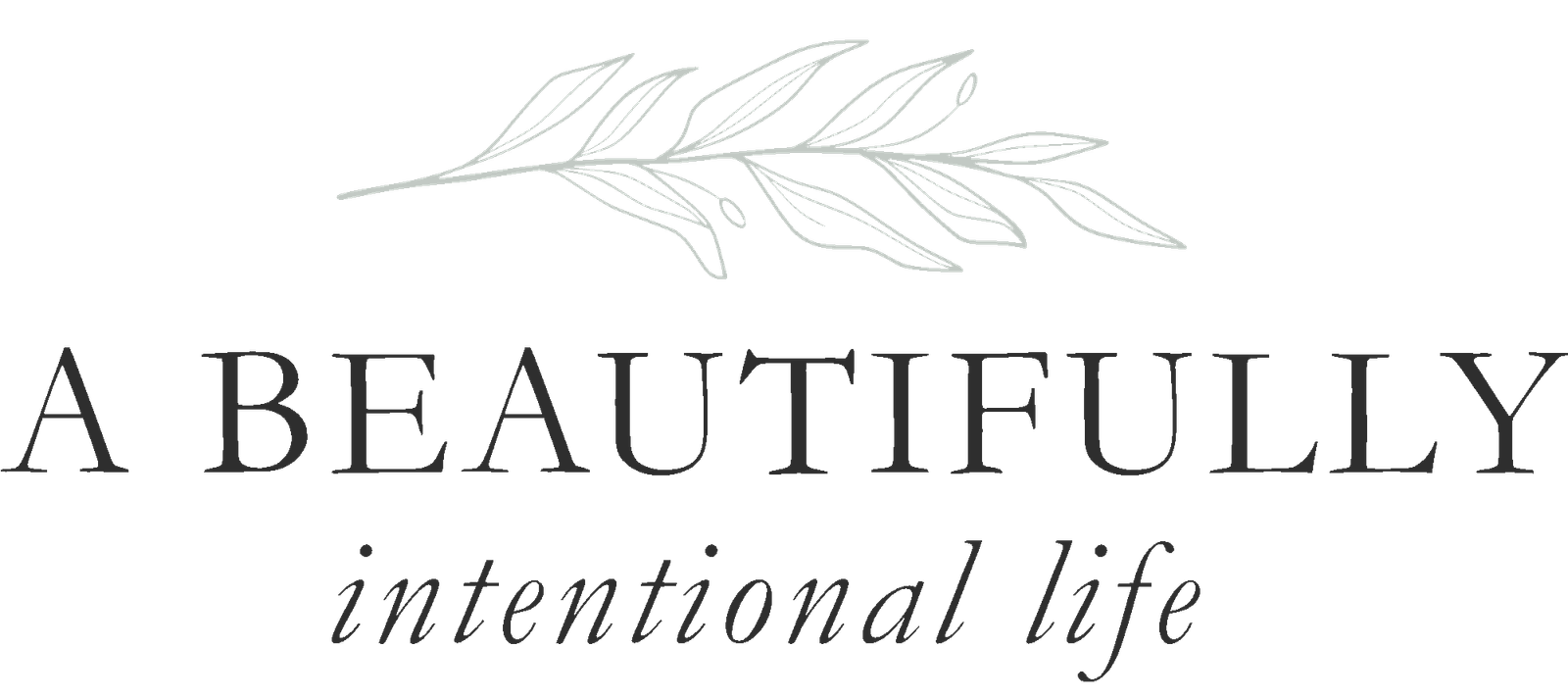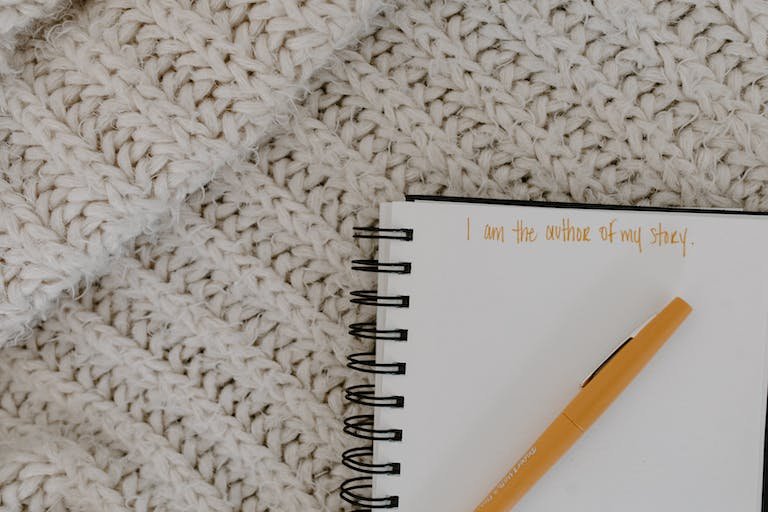How to create a vision board in Canva (and why you should!)
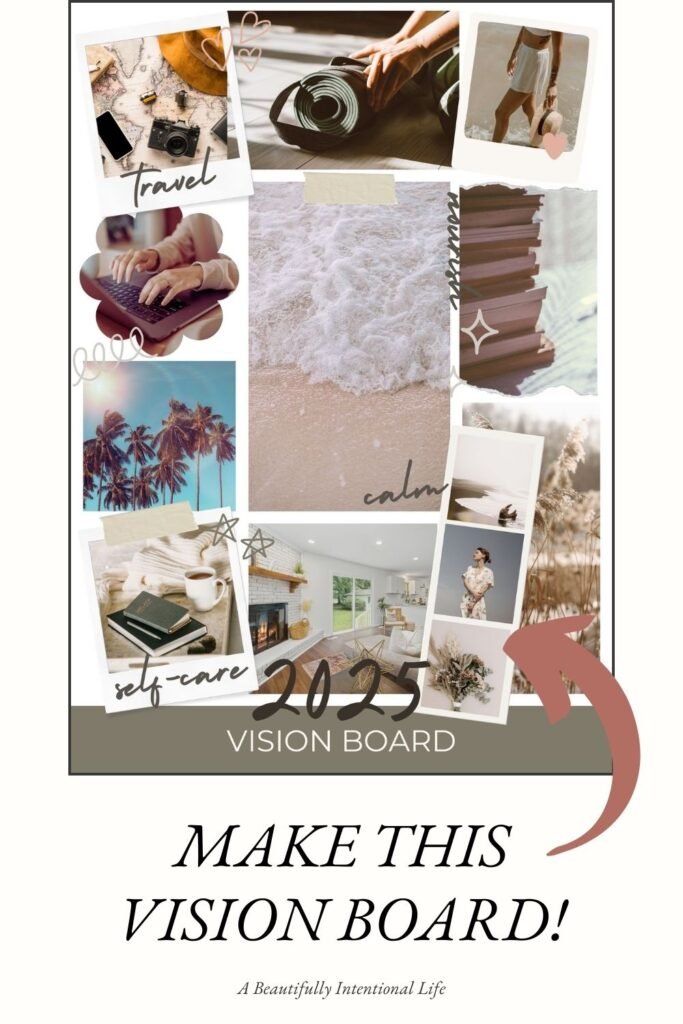
Vision boards are super trendy this time of year on social media…’tis the season for setting goals after all! So if you’re curious and you want to give it a try for yourself, read on! I’m going to share how you can easily create your own vision board in Canva!
While I don’t believe vision boards are some magical tool that will make all of your dreams come true, there are some good, sound reasons to create one!
I did a little research and although I couldn’t find any specific scientific studies on the effectiveness of vision boards (if you know of some, let me know!), I did uncover two solid reasons why they may help when it comes to achieving your goals. There’s also a ton of anecdotal evidence to support the use of vision boards… in other words, there’s no shortage of success stories to be found!
2 big reasons why vision boards can help you reach your goals
#1 The planning process
The process of creating a vision board requires you to sit down and think about what you actually want. What do you want to create in your life? What would it look like? What would it feel like? Not only do you have to get crystal clear on the answers to these questions, but you also have to determine the overall feeling you’re looking for in order to find photos that capture that vibe.
We know that getting clear on our goals and writing them down (or in this case, creating a visual representation of them) make you more likely to achieve them. So if you’re more of a visual person, creating a vision board is perfect for you!
#2 Visual cues
Vision boards are a great visual reminder of our goals, especially if you hang it up somewhere that you’ll see it often! (If you don’t want to hang it in your space, you can make it the wallpaper on your phone, tablet or computer.) Essentially your vision board can act as a form of motivation to keep working on your goals, as well as reinforcing your dreams and desires.
How to make your own vision board
So what’s the easiest way to get started on your own vision board? Well, there’s two main ways:
One—you could create a physical board by cutting out images from magazine and pasting them to a big posterboard.
Two—you could create a digital board using design software or any app of your preference. I’m going to share how to create a digital vision board using Canva because it’s super easy and fun to use!
Getting started with your vision board in Canva
Step 1: Brainstorm
Before logging into Canva, spend some time thinking about what you want to create in your life this year: What do you want to be, do or have? What kind of experiences do you want to have? How do you want to feel? You can also check out my blog post on 5 questions that are essential for living intentionally if you need some additional inspiration.
Step 2: Log into Canva + choose a template
Once you’re clear on your goals and intentions, it’s time to start creating your board! First, log into Canva or create a new account if you don’t have one. Canva has lots of great templates ready to go that you can use, or you can start from scratch. To make things extra simple, I’ve actually created a template for you that you can import into your Canva account for free! I’ve made this template vertical so it can be used as a phone or tablet background, but you could definitely print it and hang it up too!
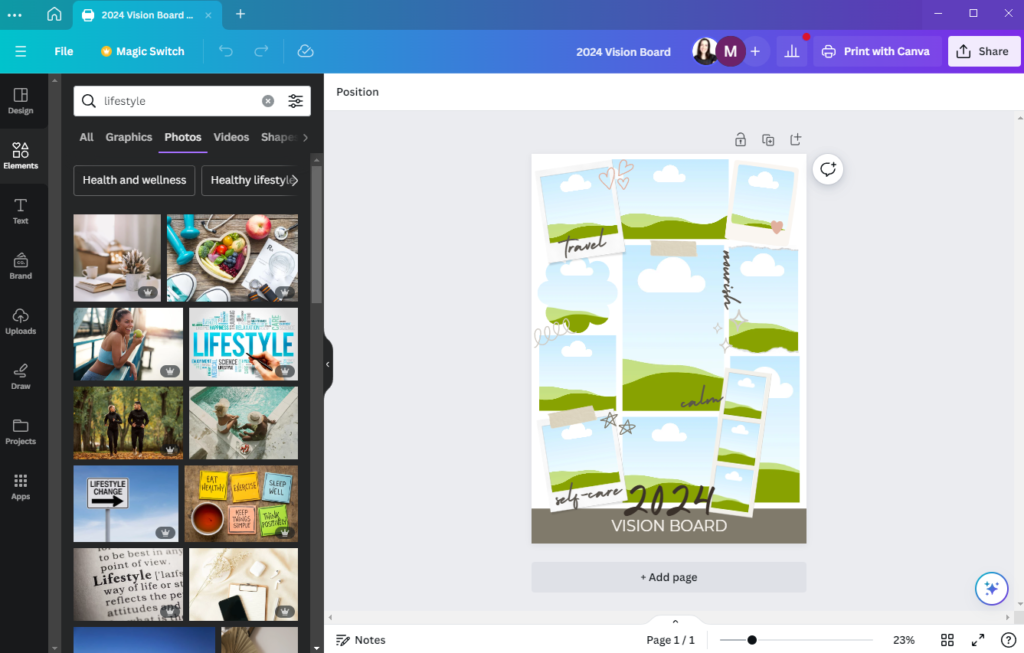
If you don’t want to use my template, no worries! Just type vision board into the search bar and pick one that you like!
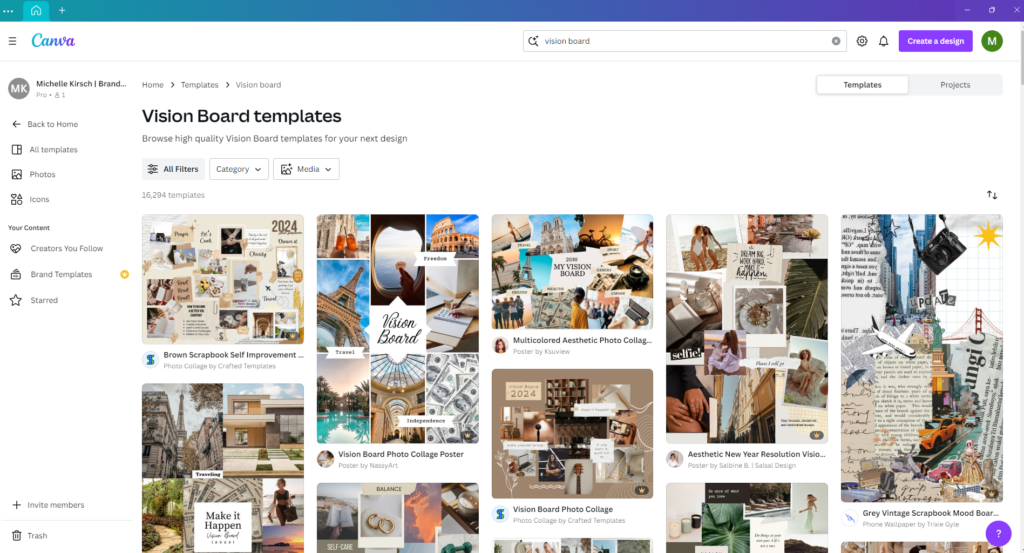
Step 3: Choose your inspirational photos
Once you’ve decided on your template, now comes the fun part—choosing your photos! Canva has a ton of photos that you can browse, but you can also look for inspiration on Pexels, Unsplash or even Pinterest.
To browse photos within Canva, click on Elements in the left menu, then scroll down and click on Photos. Enter a keyword into the search bar to search through the available photos. I usually try a few different keywords to see what kind of photos come up so that I can find the perfect one.
For example, if I want to start a journaling practice this year, I’ll search “journal,” “journaling,” “notebook,” “writing,” etc. Think about the objects, actions and feeling you’re looking for. You can also add words to describe the aesthetic you want to help narrow down your search. For example, you might add “bright,” or “moody,” or “cozy” to your keyword.
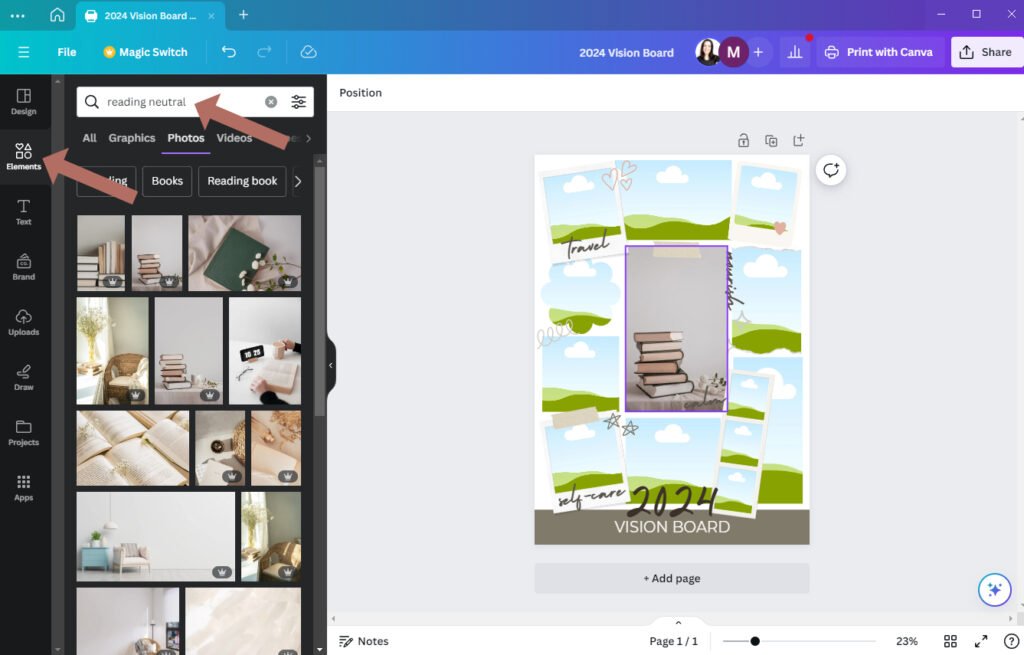
When you find a photo that you like, simply drag it into one of the photo placeholders in your template.
Work your way through your list of goals and intentions, adding photos to represent each one. I also like to add some words to represent the way I want to feel as I work towards or accomplish my goals.
Get creative and really make your vision board your own. You want to feel inspired and motivated when you look at it!
Step 4: Download your vision board
When you’re happy with your vision board, it’s time to export your file. Click Share in the top right corner, then click Download. You’ll have some different download options here depending on the template you chose. I usually choose PNG or JPG and then click Download. You’ll be asked to choose where you want to save your file and what you want to name it.
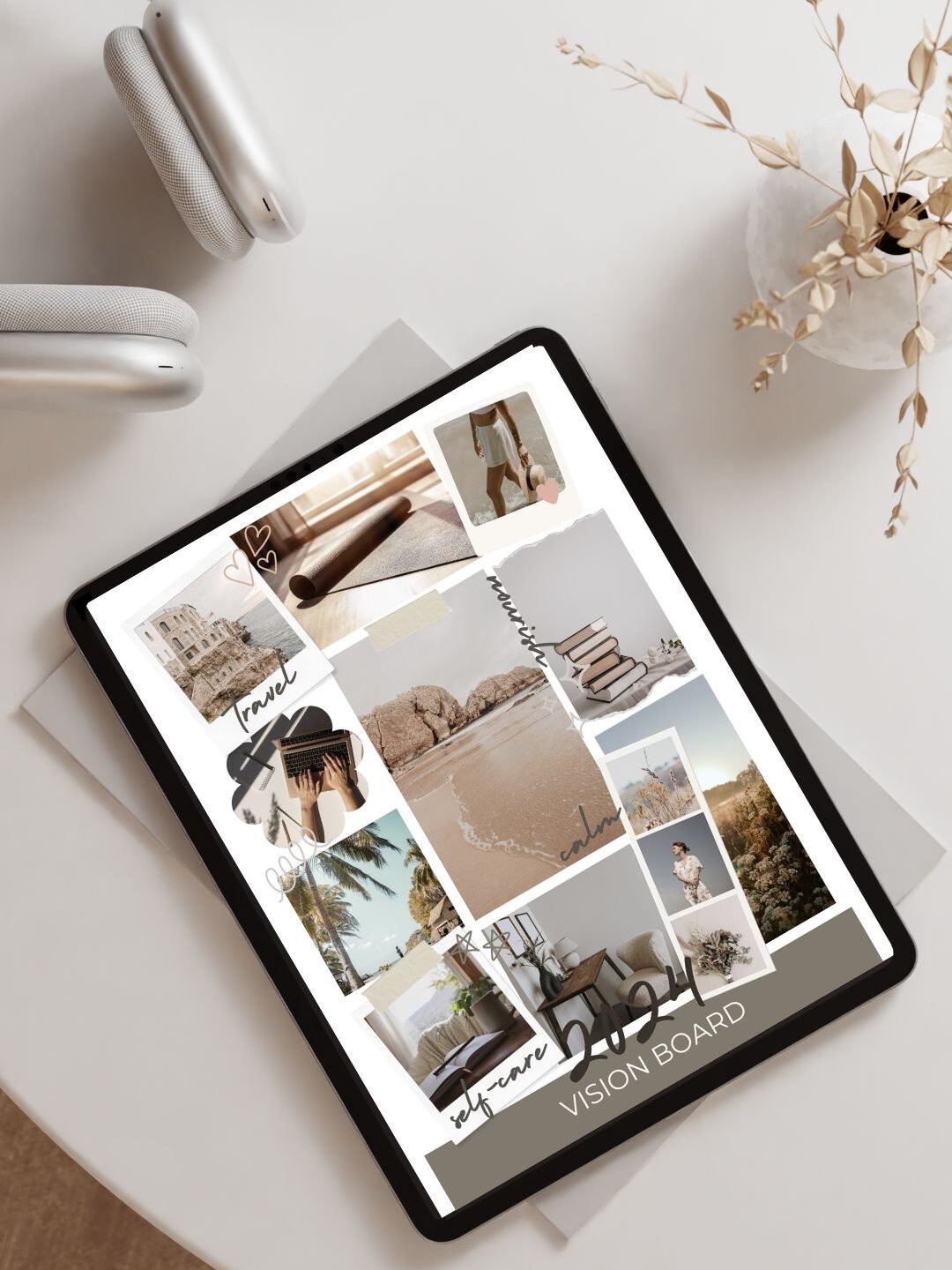
Step 5: Display your vision board
The final step is to display your vision board somewhere that you’ll see it everyday. For example, you can send it to your phone or tablet and then make it your wallpaper. You can make it the wallpaper for your computer or laptop. You can even print it out and hang it on your wall. Just make sure it’s somewhere you’ll see it often!
And that’s it! You’ve just created your own vision board to keep you inspired and motivated throughout the year!
I’d love to see your creations! If you decide to create your own vision board in Canva and share it Instagram, be sure to tag me! Happy creating!